Jump to:
Banner Self-Service Registration Instructions
- Access Banner Self-Service. For assistance logging in to Banner Self-Service, contact the Solution Center.
- Click on Student Tab or Link and then on Registration.
- You have several options (icons) that are used for different applications.
- Click on Register for Classes
- Click on the drop-down arrow to Select a Term click on Continue
- Search the classes – by subject or subject and course number – you can click on advanced search if you want to search by day, time, or instructor. In the status column, you can view the seats and if the class is still open. When you hover over the column of the course, a box will appear. It will give more information for that column.
- Once you have located the class you want to register for, click on Add. This will add your classes to a summary/worksheet before you complete the registration. To locate another class, click on Search Again for the search criteria to search for another class.
- Once you have your classes selected, click on submit. Under the status column you should see Registered or an error message if there are any issues.
- The panel on the left will show your schedule of classes (week at a glance) or click on the second tab and you can see a full detail of the classes. You can also click on the Schedule and Options tab to see your schedule, and the option to print your schedule.
Students are responsible for all registration and drop/add changes made in Self-Service, so pay close attention to what you do. After you register or drop/add classes on Self-Service, always check your Detailed Schedule and Student Account for accuracy. Call the Registrar’s Office if you have any questions or need assistance. – (205) 665-6040.
Other Ways to Register for Classes
If you know all of your CRNs for the classes without having to go through find classes, you can click on the Enter CRNs tab and enter them there. Click add to summary, then submit them to register for classes.
If you have created a plan ahead you can add it to your summary and then click on submit to register for the classes.
- Login to Banner Self-Service
- Click on the Student link or Student tab
- Click on the Registration link
- Click on the link for Register for Classes
- Select your semester (term)
- Click on the Schedule and Options tab
- Under the column for “Hours” the credit hours will have a line under the number (indicator that it is changeable.) Click on the number, and enter the number of credit hours
- Click on submit at the bottom left of the screen to submit the changes
Remember:
- Full time registration is 12 credit hours for an undergraduate student and 9 hours for a graduate student.
- Suggested Course of Study for undergraduate requires an average of 15 semester hours per Fall and Spring.
- Supplement Fall and Spring hours with Summer enrollment.